Home:
Useful iPad Tools for the EFL Teacher
Useful iPad Tools for the EFL Teacher
by
Gary Joe Wolff
Although more than two years have now passed
since the introduction of Apple’s iPad tablet computer, this versatile
mobile device continues to revolutionize the education
landscape. Nevertheless, an exploding number of applications often
brings confusion to teachers of English as a Foreign Language
(EFL) in how best to utilize the iPad as a teaching tool in their
classrooms, especially those language educators not so technologically
inclined. The purpose of this article is to identify a few of the most
useful iPad tools for EFL teachers, and to describe how teachers
are actually using the device in and out of the classroom for
tasks including the presentation of class
content; face-to-face interaction with students; as an
instantaneous, in-class reference tool; and for the teachers’ own
professional development. By learning how EFL teachers are using
iPads to their fullest potential, the reader will gain insight
into how to maximize use of this versatile device and in the process
will be able to provide a more enriching learning environment for
students.
驚くべき汎用
性のアップルiPadはその登場か
ら2年以上経過してなお、教育の世界を変革し続けています。しかし、教育現場におけるiPadの教育ツール
としての最も有効な活用方法を考える時、その拡大し続けるアプリケーションの数は多くのEFL教育者、とりわけあまりテクノロジーに精通していない教師た
ちの間にしばしば困惑を招きます。本論は、EFL教育において最も効果的なiPadの運用方法を
例示するとともに、授業内容のプレゼンテーション、生徒たちとのフェイストゥフェイスでのやり取り及び授業中の即時参照ツールとして、また教師自身の専門
能力向上のため、実際にこのデバイスが教室内外においてどのように使用されているかの解説を行うものです。読者は、EFL教育現場におけるiPadの機能を最大
限に生かした利用事例を通してこの汎用性の高いデバイスをフルに活用する方法を理解するとともに、その過程において生徒たちにより豊かな教育環境を提供す
ることが可能になるでしょう。
The iPad
has all of the world’s learning in it…and access to that at your
fingertips…seems to open up some new door to some new knowledge. It
transforms you. − JoAnne Boyle, President of Seton Hill University
(Apple iPad, 2011)
Introduced in April
2010, the iPad is a tablet computer designed and developed by Apple
Inc. Its size and weight fall between those of contemporary smartphones
and laptop computers. It is used primarily as a platform for audio and
visual media, including books, periodicals, movies, music, games,
applications, and Web content. It has quickly been embraced by students
and teachers, with now over 1.5 million iPads already in use in schools
around the world (Apple Press Info, 2012).
Although the iPad is
still in its infancy with respect to educational uses for English as a
Foreign Language (EFL) teachers, iPad applications are
expanding the learning experience both inside and outside the
classroom. The possibilities extend from the new interactive textbooks
to study aids to productivity tools, such that it is worth exploring
its potential usefulness to educators. An overwhelming number of
applications (apps)—200,000—are made just for the iPad to help users
become more efficient in the things they do every day, but in ways they
have never done them before. This relatively new device brings a wealth
of possibilities for classroom use and justifiably elicits excitement.
Unfortunately, along with this excitement may come confusion and
bewilderment among those teachers who feel overwhelmed by the new
technology. Many EFL teachers are still sitting on the sidelines,
watching and waiting as technology in the education field changes
virtually on a daily basis.
Recent research
(Ertmer & Ottenbreit-Leftwich, 2010) has revealed that although
teachers in general have increased their personal and professional uses
of computers, instructional uses of computers in the classroom still
tend to be low-level (e.g., presenting a lesson with PowerPoint,
searching the Web for information resources, assigning homework using
the computer, etc.). One reason teachers are reluctant to incorporate
technology into the classroom is that with the tools and resources
constantly changing and always being in a state of flux, teachers are
in effect being asked to hit a moving target. Thus, they will never
have “complete” knowledge about the tools available, and this often
results in some teachers remaining as everlasting beginners in the
process of technology integration.
There is no question
that the iPad and its ever growing number of apps offer an abundance of new opportunities
for all fields of endeavor. For EFL teachers, there is no better time
to investigate some useful iPad tools that can be used both inside
and outside of class, and for the teachers’ own professional
development. What’s more, most iPad apps are either free or priced
under
¥850.
While there is no
clear dividing line between iPad applications that can be used in or
out of the classroom (as most can be used for both), this paper will
review them separately for the sake of simplicity.
Classroom
Use
Evernote
(free)
For anyone tired of
carrying a heavy laptop, Evernote is an elegant solution. This free
application allows users to create notes, extract Web page content,
store PDFs, and snap photos, using categories called “tags” to organize
the content into various notebooks. These files can then be made
available on any device, from a home computer to a smartphone to an
iPad. On a mobile device in a classroom, Evernote allows teachers to
more easily share files with their students, and courses can be broken
down and put into notebooks along with text, charts, figures, audio
recordings, and videos.
By using the
“Evernote Upload” email address furnished with the account, teachers
and students can email notes, photos, and audio clips from an iPad,
computer, or smartphone directly into an Evernote notebook. By adding
a special destination tag at the end of the subject line,
students can email their assignments directly to the teacher’s Evernote
notebook that has already been specifically set up for either the
student or the assignment.
Moreover, because
text in Evernote images is searchable, snapping photos of whiteboards
and class notes is a good way to keep records, which can then be
synchronized with a computer and smartphone, allowing easy access
across all devices. This recordkeeping method works well outside the
classroom, too, for organizing personal things like business cards,
receipts, labels, and the like.
Evernote’s “Shared Notebooks” feature allows
users to share notes with the public, or to confine sharing to friends,
colleagues, or students. Especially convenient is the ability
to put lesson plans into a format that is available to students online
and is also easy to edit and update, in much the same way as with
course management systems (CMS) such as Moodle. A science teacher in
California (Buran, 2011) recently used the Shared Notebooks feature to
keep his students updated with class materials after a landslide in his
area blocked roads and kept students from attending school for several
weeks. Even though many of Buran’s students were unable to attend
class, by sharing his Evernote notebooks, they did not fall behind
because they were able to access class notes, worksheets, PowerPoints,
and labs. Figure 1 shows one of the daily class itineraries using
Evernote Shared Notebook.
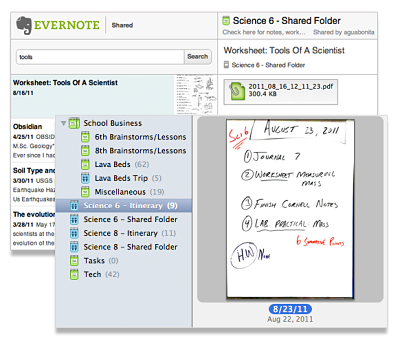
Figure 1.
Daily class itinerary using Evernote shared notebook.
Evernote is so highly regarded, it was
inducted into the Apple “App Hall of Fame” and is one of the New
York Times “Top 10 Must-Have Apps” (Tedeschi, 2010). Free accounts
allow up to 100,000 notes, a size limit of 25 megabytes per note, 250
synchronized notebooks, and a monthly upload allowance of 60 megabytes.
All notes can also be tagged with GPS coordinates for mapping and
search. In addition, on the Evernote Web
site, teachers can learn and share teaching ideas in three user forums
entitled “Evernote for Teaching,” “Evernote for Higher Education and
Universities,” and “Mobile Learning.”
Evernote
Peek (free)
Evernote Peek (2011)
is the first iPad Smart Cover learning application to allow users to
cycle quickly through Evernote notes in a question-and-answer,
flashcard style. When you roll open the first section of your iPad
Smart Cover (Figure 2), Peek will show you a question posed by the
teacher. If you open the next section of the Smart Cover, the answer
will be revealed. Each time users open the first section of the cover,
a different question will be displayed. By connecting Peek to an
Evernote account, it is possible to brush up on a language, make
flashcards for a quiz, or test your trivia knowledge, all by simply
peeking under the Smart Cover (or the optional virtual on-screen cover).
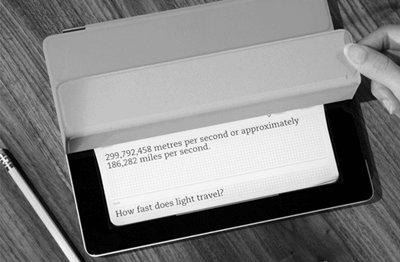
Figure 2.
Sample question and answer in Evernote Peek.
Teachers can make a
quiz with Evernote Peek by creating a new Evernote notebook for the
quiz. The title of the note will be the “question” portion when viewed
in Evernote Peek and the body of the note will be the “answer.” Peek
can also be used by students for self-study.
I have used Evernote Peek in my oral English
classes for key expression drills and in my science English classes for
reviewing technical vocabulary, by displaying the iPad image onto the
classroom projector screen or the language lab booth monitors. My EFL
students have also been thoroughly amused by some of the application’s
other built-in quizzes on topics such as French words, sushi, world
capitals, and bird calls. (Aug. 18, 2021 update:
It seems that this app has been discontinued.)
Notability
(¥85)
Notability
is an all-inclusive, note-taking paid application that lets users take
notes, draw figures, insert photos and Web clippings, and record
audio—all from within the application. These notes can be emailed or
exported in a format of the teacher’s choice (including options that
retain the audio) to free
online file storage services like
Dropbox (discussed in more detail later) and
iCloud (icloud.com), iTunes file sharing, and elsewhere. Unlike some
other note-taking apps where users can only draw with their finger or a
stylus, Notability gives users the ability to type notes as well
as draw, with over a dozen paper styles and colors available to choose
from, ranging from a classic white background to college-ruled
paper. Notability also allows the importing and annotating of
PDFs, and its unique zoom feature enables users to control the size of
the writing more easily.
Darrel
Wanzer, a University of
North Texas professor, has used Notability to
help streamline his review and grading of student presentations (Enck-Wanzer,
2011). By using Notability, he
created a new note for each student, recorded their presentations using
the application’s elapsed time indicator to track presentation length,
typed his comments on their presentation performance into the note, and
even took photos of them in action. After getting home, he emailed
his written review from within the application to each student.
In
my own oral English classes, I have used Notability during my “What’s
new?” face-to-face walkabout session at the beginning of class, for
taking digital notes, and as a mini-whiteboard to write down difficult
vocabulary or expressions for individual students. I have also used it
with a PDF seating chart for recording student participation and taking
attendance in my smaller classes.
One
of Notability’s best features is how seamlessly it synchronizes an
audio recording directly to the notes being taken at that time. When
reviewing the notes, double-tapping on a word anywhere in the note will
cue the recording directly to the section of audio that was recorded
when that specific word was typed. No rewinding or fast forwarding is
necessary to get to that point in the recording. Just tap the word and
that portion of the audio is played.
Figure 3 shows a
screenshot of a sample class note in Notability showing examples of
typed text, handwritten text, and free-hand drawing.
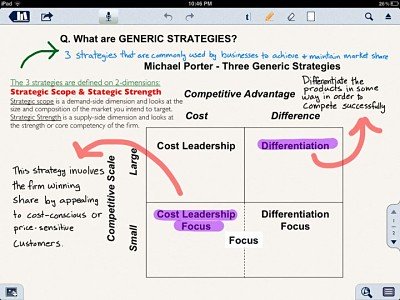
Figure 3.
Sample class note in Notability.
Keynote (¥850)
The Keynote app is Apple's answer to Microsoft
PowerPoint, which allows users to create, edit, and share
multimedia presentations with graphics, animations, and charts. Besides
the obvious use for professional presentations, Keynote is widely used
by educators for classroom lectures. On an iPad and with a wireless
connection, it enables teachers the flexibility of delivering more
dynamic lectures by being able to walk around the class while
presenting course content. By using the
built-in Charts feature, one can easily take a class poll and create a
colorful bar chart displaying the results (Henneberry, 2011).
The application can import Keynote ’09 and
PowerPoint presentations via email attachments, iTunes, Dropbox, or
from iCloud. It is also possible to drag and drop presentations
to iCloud from a Mac or PC to have them automatically appear on an iPad
or any other iOS device.
When the iPad is connected to an external
display such as a classroom projector, the iPad screen shows Keynote’s
“presenter display,” which in addition to showing the slide number and
current slide (and/or next slide), includes an elapsed time indicator
and a simulated laser pointer tool. The laser pointer displays a bright
red dot on the external display wherever you touch and hold your finger
on the iPad screen. You can also set up the presenter display to show
your presenter notes, and if you have an iPhone or iPod Touch, you can
install the Keynote Remote application on it to remotely control the
presentation on your iPad. Figure 4 is a screenshot of Keynote’s
presenter display, showing the elapsed timer and laser pointer.
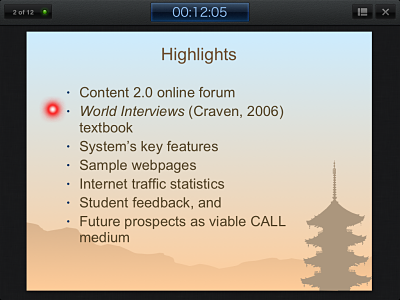
Figure 4.
Keynote’s presenter display with “laser pointer” dot
shown at the upper
left.
Presentations can be shared by emailing them (in
Keynote, PowerPoint, or PDF format), copying them to iTunes, or
uploading them to Dropbox. iCloud stores presentations and keeps them
up to date across an array of mobile devices and the Web, so that you
always have the most current versions at hand.
Wikipanion
(free)
Wikipanion is the
mobile device version of Wikipedia and is connected directly to the
Wikipedia servers, making access to the site easier and faster. Topics
you are looking up can be located more quickly with the in-page search
and autocomplete features. Your favorite pages can be bookmarked and
articles can be saved, so you can read and reference them later.
By enabling other
languages, search results can also be displayed in those alternative
languages. On the “Related” pages list, links are then provided to
different language versions of the page, but only to the languages you
have enabled, so you are not overwhelmed with a long list of languages
you are not interested in.
In addition, by
pressing down on any word on the page, the application provides a
direct lookup feature in Wikipedia’s sister dictionary site,
Wiktionary, without having to leave the current page. Unlike the Web
site version, each page has a left-side table of contents that links
directly to those sections of the pages. By clicking on the
latitude/longitude coordinates link in the upper right corner of the
page, a Google map automatically pops up in a new window.
Dictionary.com
(free)
Dictionary.com is
just one of a number of good online English-English dictionaries, but
not only is this iPad app free, it also provides full mobile access to
Thesaurus.com. The app includes nearly two million words, definitions,
synonyms, and antonyms. It also features audio pronunciation,
voice-to-text search, and Dictionary.com’s popular Word of the Day.
Another nice feature is that no Internet connection is necessary for
looking up words or for accessing most of the app’s other content.
iTunes U (free)
iTunes U is the
world’s largest catalog of free educational content and a powerful,
innovative distribution system for everything from lectures to language
lessons, films to labs, audiobooks to tours (Apple in Education, 2012).
iTunes U now has more than 500,000 free lectures, videos, films, and
other resources from over 1000 universities in 26 countries, including
prestigious institutions like Beijing Open University, Cambridge,
Harvard, MIT, Oxford, Stanford, UC Berkeley, and Yale. At least half of
these schools distribute their content publicly, including lectures,
presentations, syllabi, assignments, reading materials, and campus maps.
In August 2010 iTunes
U launched its service in Asia by distributing video content from four
Japanese universities. So far, 10 Japanese colleges and universities
have posted lectures and course materials in both English and Japanese
to iTunes U, such as Chuo University, Hokkaido University, Kansai
University, Keio University, Kyoto University, Kyushu University, Meiji
University, Senzoku Gakuen College of Music, The University of Tokyo,
and Waseda University.
In the “Beyond
Campus” section of iTunes U, although much of the material may be too
high-level for most EFL students, teachers can access a wealth of
English content from distinguished non-university entities, such as
MoMA (Museum of Modern Art), the New York Public Library, National
Geographic, the Smithsonian Institution, Public Radio International,
and PBS stations. Please note that this
content is usually of such a large file size that you will be unable to
download it using your iPad’s 3G connection, so if your school's Wi-Fi
network is unreliable, it is better to download the material before
class through iTunes on your home or office computer.
FaceTime
(free)
FaceTime is a
built-in app, or put another way, an application that is free and
automatically included in the iPad 2 and new iPad. It allows users to make video
calls from an iPad 2 to someone else’s iPad 2, iPod touch, iPhone 4, or
Mac over Wi-Fi. The iPad’s front camera can be used to talk
face-to-face and the back camera to share what you see around you.
Teachers can collaborate with educators around the globe or with
students when not in class by just tapping the app icon. FaceTime also
creates opportunities for live video chats with students at other
schools or even in other countries (Talandis, 2011). While FaceTime is
limited to Apple devices, the free downloadable Skype application is
another option that would enable in-class student exchanges, allowing
free video calling and instant messaging with other Skype users. The
possibilities are truly limitless.
Out-of-Classroom Use
Dropbox (free)
Anyone who has used
Dropbox on a computer or smartphone already knows this is a vital tool
also for the iPad. Dropbox is a free or paid Web-based file storage
application that eliminates the need for flash drives and portable hard
disks. Users need only sign up on the Internet to store files and can
then synchronize storage to allow access to them from any other
computer, iPad, or smartphone. Transferring
files from a computer to Dropbox can be accomplished by copying and
pasting files into the Dropbox folder on your desktop. After the almost
instantaneous synchronization, the files can then be opened on an iPad
using applications like Keynote, Notability, Evernote, Adobe Reader,
and iBooks, depending on the file type. Figure 5 shows a screenshot of
a sample file directory in Dropbox.
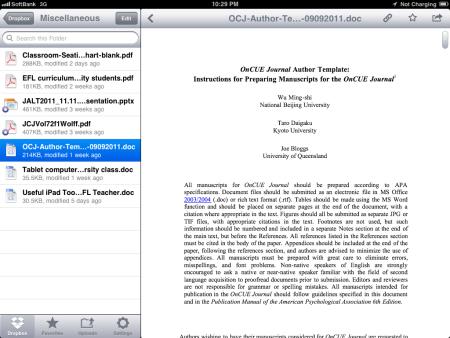
Figure 5.
Sample file directory in Dropbox (left) with file preview (right).
Users can choose whether Dropbox files
and folders will be public; these can be shared via a public URL link
or by entering email addresses for individual viewers (Pellowe, 2011).
The basic Dropbox account is free and allows storage up to two
gigabytes, with individual paid plans up to 100
gigabytes available. Users
can also expand their free storage allotment if they can convince other
people to sign up.
Dragon
Dictation (free)
The free Dragon
Dictation app is courtesy of Nuance Communications, maker of the
popular Dragon
NaturallySpeaking voice recognition software for PCs.
This
app allows users to speak and save drafts of documents, emails, to-do
lists, social media status updates, and more at a speed much faster
than typing. After dictating a note, you can email it to students,
parents, school administrators, or to yourself by clicking on the
options drop-down box in the upper right corner and clicking on
“email.” You can also copy and paste the
dictated note into any other application that accepts text, including
Safari, Notes, Evernote, and Notability. Facebook and Twitter
users, by authorizing a connection to their accounts, can click on
these icons in Dragon Dictation, and their composed text is inserted
automatically into their status bars at those social networking sites. For slow typists, this app can be a huge
timesaver.
Long-time users of
Dragon NaturallySpeaking for the PC will be pleased to know that the
Dragon Dictation iPad version uses, for the most part, the same
formatting and punctuation command syntax. Tips and a quick
reference guide are available in the application’s settings.
Google
Translate for iOS (free)
Google Translate
allows you to translate text from more than 60 languages. For 17
languages, you can speak your words and phrases instead of typing them,
and for 24 languages, you can hear the corresponding translations
spoken aloud. Its speech recognition is far from perfect and often
renders some comical translations, but when used slowly and carefully,
the app allows for at least some degree of communication between people
with no common language.
By using the language
swap button at the top which reverses the direction of the translation,
in those 17 languages that provide both speech-to-text and
text-to-speech capabilities, it is possible to have some semblance of a
quick back-and-forth conversation. When living and teaching in a
foreign country, it’s nice to have such a quick reference tool at your
fingertips and is a welcome addition to our linguistic toolbox.
Professional
Development
Midori
Midori is a
Japanese-English, English-Japanese dictionary app that comes highly
recommended by EFL teachers (Beck, 2011). It is a very powerful tool
for teachers who are studying Japanese, with more than 146,000 words,
more than 12,000 kanji, 150,000 example sentences, 720,000 Japanese
names, and other features that will make learning Japanese more
enjoyable. You can search by kana, romaji, or a combination of both; by
handwriting using native Japanese (not the usual built-in Chinese)
handwriting recognition; or by kanji radicals. Many users buy this app
solely for its superior handwriting recognition capabilities.
iBooks (free)
iBooks, a free downloadable app from the App
Store, features a colorful interface resembling a bookshelf, crisp
text, and a multi-touch interface that lets users turn pages with the
flick of a finger. It is a new way to browse and buy books. iBooks
Version 2 enables users to now buy even interactive, multimedia
textbooks from the built-in iBookstore, which is revealed when the
iBooks bookshelf turns around. Teachers can download educational titles
from publishers such as Penguin Books, HarperCollins, Simon &
Schuster, and Macmillan Publishers. The iBookstore also provides
content channeled through Smashwords, allowing independent authors and
publishers to self-publish.
Downloaded books
appear on the user’s iBooks bookshelf and can be read by just tapping
them on the screen. Easy-to-use tools allow users to bookmark pages,
highlight text, and make notes (all three record the date for future
reference). The books are fully searchable and font style and size can
be adjusted. It is also possible to save, read, and print PDFs, which
is useful for class handouts, research papers, and more. iBooks can
synchronize between devices, so one can start reading a book on one
device and continue from where one left off on another.
Newsstand
(free)
The iPad is perfect
for reading newspapers, magazines, and journals. The Newsstand app
allows your favorite subscriptions to be organized in one convenient
location. In addition, Newsstand automatically downloads new issues in
the background, so it does not disturb current reading. My own iPad Newsstand shelves are graced by
useful periodicals for teaching, such as Popular Science, Wired,
National Geographic, and The New York Times.
Applications for the various news periodicals are free, as are the
preview and sampler issues. The price for annual iPad
subscriptions is comparable to print subscriptions, but for some
periodicals, print subscribers can access the iPad edition for free.
Miscellaneous
iPad Tips/Resources
Copy textbook CDs onto iPad. Teachers can import textbook CDs into iTunes and then synchronize them to the
iPad. That eliminates the need to carry individual CDs to class (Angel,
2011).
Other iPad applications. Some other applications that may be useful
include classroom management tools like Gradekeeper for iPad,
Attendance (Swanson, 2012), Teacher’s Attaché,
TeacherPal, Whiteboard, and Speechmaker. Other education-related apps
include Khan Academy, Google Earth, TED, and Karaoke HD (Yasuda, 2011).
Brief descriptions of these apps, all of which are free or available
for only a nominal fee, can be found in the iTunes App Store.
Conclusion
I have discovered
exciting new ways to integrate technology into my language teaching by
using the iPad. At the same time, I have also recognized that
technology can never replace our core pedagogy, but rather merely
supplements our regular classroom activities. When I first started using the iPad in my
classes, there was a very noticeable and immediate upward shift in
enthusiasm and excitement among my students. It is my humble opinion
that most learners are technology enthusiasts at heart, and when they
observe their teachers introducing technology into the classroom, they
cannot help but feel inspired to embrace it themselves.
The iPad puts the
world at your fingertips in the classroom, opening many new avenues of
ideas for stimulating and maintaining student interest in your lessons.
By using the iPad, EFL teachers can present lesson content, monitor
student progress, and stay organized. In my classes I have played
language games, conducted vocabulary drills, read books, listened to
imported textbook CDs, recorded student participation and attendance,
watched videos, and even sung karaoke on the iPad, and this is just the
beginning.
References
Angel,
J. (2011). Tablet computers in the ESL classroom: Unlimited
possibilities. The Language Teacher, 35.5, 51-53.
Apple
in Education. (2012). Apple – iTunes U. Retrieved from
http://www.apple.com/education/itunes-u/
Apple
iPad. (2011). Learning with iPad [Video file]. Retrieved from
http://www.apple.com/education/ipad/ (Apple has since deleted this page.)
Apple
Press Info. (2012, January 19). Apple reinvents textbooks with
iBooks 2 for iPad. Retrieved from https://www.apple.com/newsroom/2012/01/19Apple-Reinvents-Textbooks-with-iBooks-2-for-iPad/
Beck,
D. (2011, November). Using iPads and iPhones in the language
classroom. Presented at the national JALT 2011 Conference, Tokyo.
Buran,
K. (2011, August 30). Teaching with Evernote: A 6th and 8th
grade science teacher shares his top tips (Back-to-School series).
Retrieved from https://evernote.com/blog
Enck-Wanzer,
D. (2011, May 10). iPad app review: Notability. Retrieved
from
http://darrel.enck-wanzer.com/2011/05/10/ipad-app-review-notability/
Ertmer,
P. & Ottenbreit-Leftwich, A. (2010).
Teacher technology change: How knowledge, confidence, beliefs, and
culture intersect. Journal of
Research on Technology in Education 42(3),
255-284. Retrieved from https://www.tandfonline.com/doi/abs/10.1080/15391523.2010.10782551
Evernote
Peek. (2011). Evernote Corporation. Retrieved from
http://www.evernote.com/ (Aug. 18, 2021 update:
It seems that this app has been discontinued.)
Henneberry,
S. (2011, November). iPads as tools for teachers. Presented
at the national JALT 2011 Conference, Tokyo.
Pellowe,
B. (2011, November). Dropbox for language teachers. Presented
at Technology in Language Teaching Workshops, JALT 2011 Conference,
Tokyo.
Swanson,
M. (2012). iPad resources for classroom management. The
Language Teacher, 36.1, 40.
Talandis,
J. (2011, March 3). The iPad 2: 1st impressions from a
teacher's perspective [Web log post]. Retrieved from
http://iostesol.blogspot.com/2011/03/ipad-2-1st-impressions-from-teacher.html
Tedeschi,
B. (2010,
November 10). Top 10 must-have apps for the iPhone, and
some runners-up. Retrieved from
http://www.nytimes.com/2010/11/11/technology/personaltech/11smart.html
Yasuda,
M. (2011, June). The merits and demerits of an iPad in WELL
(Web Enhanced Language Learning) in teaching writing for large
university EFL classes in Japan. Presented at the JALTCALL 2011
Conference, Kurume.
Author
Bio
Gary J.
Wolff
is a former registered professional
transportation engineer who has worked in Japan since 1991 and taught
both undergraduate and graduate engineering and science students in his
university's School of Science and Technology for the past 22 years.
His interests include the latest technological advances in online
student forums, student motivation, classroom gamification,
mobile-assisted language learning
(MALL) methods, and
fostering global awareness among his students. In
his free time, Gary enjoys mountain climbing and has scaled all of the 25 highest mountains in Japan.
(This article was written in Dec. 2011 and appeared in
the Spring 2012 OnCUE
Journal, published
by the College and University Educators Special Interest Group of the
Japan Association for
Language Teaching.)
|
-
Apr 26, 24 11:01 PM Hi Gary, I love your site as it is so informative. On August 1st, 3 of us will be attempting to climb Mount Fuji. My husband and I are comparatively fit Read more
-
Apr 26, 24 10:32 PM Hi, I have some questions about reserving a hut on Mt. Fuji. I'll be in Tokyo a few days before climbing season and am attempting to climb on July 1st. Read more
-
Apr 24, 24 09:00 AM A Warning to America: 25 Ways the U.S. is Being Destroyed | Explained in Under 2 Minutes
(click link to view shocking video) Read more
|
New! Add your comment
Have your say about this page! Feel free to comment in the box below: